JRail:usage:JRailViewer | Page modified: 2006/01/26 22:17:50 |
JRailViewer User's Guide
Introduction
JRailViewer is a test utility for JRail simulator. It allows viewing of JRail worlds and could be used for debugging xml descriptors of the world.
Features
In version 1.0m02 JRailViewer has following features:
- Live 3D scene, with mouse-steering of camera.
- Browsable scene objects.
- Interactive engine and switches steering.
- Simulation feature.
Usage
Running the application
In order to run JRailViewer please run following executables from JRail installation folder:
jrailviewer.sh
or in MS Windows systems
jrailviewer.bat
Components
JRaiViewer application's main window consists of four components:
- A - live 3D scene viewer
- B - context panel
- C - world inspector
- D - object browser
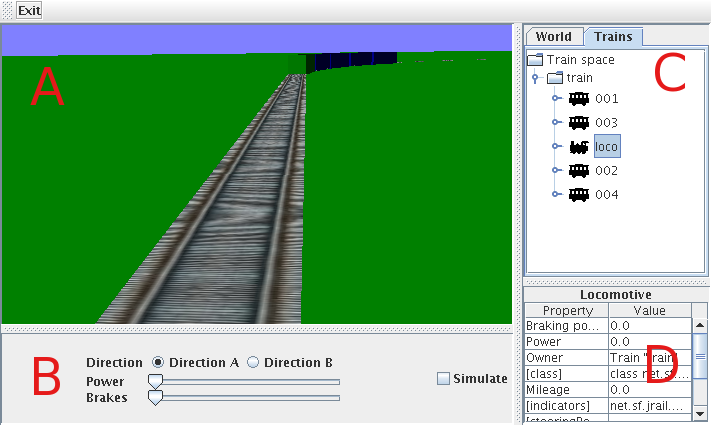
3D view manipulation
By using mouse on live 3D scene viewer (component A) you can move the camera around the scene. Use mouse dragging with left, middle and right buttons pressed to move the camera.
Middle mouse button zooms the camera, left mouse button rotates the camera and right mouse button translates the camera.
Using world inspector
You can use component C to browse the scene objects. There are two perspectives available, you can change them by clicking "World" and "Trains" tabs. All perspectives are presented in tree-like style.
World perspective
Click on "World" tab in upper part of component C. You'll see expandable tree. In this view you can browse all layouts defined in the scene. Each layer consists of Trains node and Track groups node.
By expanding "Trains" node you can browse all trains that has been defined within given layout. Each train is expandable down to vehicles it consists of and so on.
By expanding "Track groups" node you can browse all track groups that has been defined within given layout. Each track group has number of tracks it consists of, you can browse those tracks' components as well.
Train perspective
Click on "Trains" tab in upper part of component C and you'll be switched into trains perspective. In this kind of view you'll be able to browse through all trains defined on the scene, no matter which layout they belongs to. Besides of that, the view looks exactly the same as in "Trains" node of world perspective (see above).
Using object browser
By clicking on any object of train or world perspective you can see all their properties in object browser (component D). This is simple table with property names and values.
Steering the trains
For train steering a context panel (component B) can be used. All you need to do is to select an Engine in world or trains perspective and context panel change to engine steering panel (see picture).

As you can see, you can manipulate with direction of train, power of the engine and power of brakes. The meaning of those manipulators is obvious. To start simulation, a "Simulate" checkbox must be checked.
Steering the switches
If there are switches in track layout, you can manipulate them as well. All you need to do is to select switch using "World perspective". The context panel (component B) will change into switch steering panel (see below).

Each switch has two positions: straight - the train will go straight way or turn - the trail will take a turn on the switch.
design;-) mm, 2005 - 2006